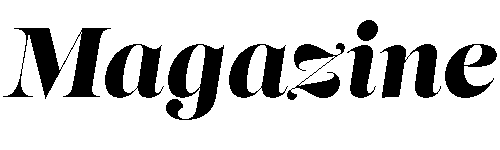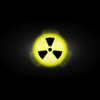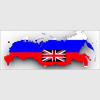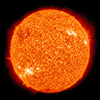How to take Screenshots on IPhone
How to take a screenshot with iPhone
You can take a screenshot of your iPhone just as it appears or a recording of actions on the screen to share with others or use in documents.
How To Take a Screenshot
Do one of the following:
On an iPhone with Face ID: Simultaneously press and then release the side and volume up buttons.
On iPhones with Home buttons, you Simultaneously press and then release the Home button and side button.
Tap the Screenshot in the left corner, then tap Done. Choose Save to Photos, Save to Files. Saving your Screenshot to photos, you can later view it in the Screenshots album in the Photos app or the All Photos album if iCloud Photos is turned on in Settings - Photos.
Take a screenshot with your Android device.
You can take a picture (Screenshot) or record a video of your phone's screen.
After you capture your screen, you can view, edit, and share the image or video.
Note: Some of these steps work only on Android 11 and up.
Take a screenshot:
Open the screen to capture. Depending on your phone: Press Power and Volume down buttons at the same time.
Hold the Power button for a few seconds if that doesn't work. Then tap Screenshot. If neither works, contact your manufacturer for help.
At the bottom left, you'll find a preview of your Screenshot.
On some phones, you'll see a screenshot captured at the top of the screen.
Take a scrolling screenshot.
Note: These steps work on phones running Android 12 and up, on most screens that allow you to scroll.
Open the screen to capture. Press Power and Volume down buttons at the same time. At the bottom, tap Capture More.
You can select the content you want to capture by using the crop guidelines.
Share & edit your Screenshot.
Note: If you don't have the Photos app, you're likely running an older Android version. Open your phone's Gallery app and tap Album view Screenshots folder.
Open your phone's Photos app. Tap Library Screenshots. To share Screenshot, tap Share. To edit the Screenshot, tap Edit.
Make a Recording of your phone screen. Swipe down twice from the top of your screen Tap Screen record.
You might need to swipe right to find it. If not, tap Edit and drag Screen Record to your Quick Settings.
Choose what you want to record and tap Start. The recording begins after the countdown. To stop recording, swipe down from the top of the screen and tap the Screen Recorder notification.
Find screen recordings Open your phone's Photos app. Tap Library Movies.
Trending
- Health
- on 25th April 2023
Nuclear Radiation Facts
- Health
- on 22nd April 2023
Guide To Surviving Allergy Season
- War
- on 24th April 2023
Will Putin Attack England
- Space
- on 17th April 2023
Solar Storm Trending On TikTok